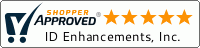Common ID Card Printer Errors / Corrections
12th Apr 2016
There are two errors commonly associated with PVC Card Printers:
RIBBON BREAKAGE
If your ribbon breaks - tape it back together! That's right. Remove the ribbon from the printer and simply tape the torn edge together. After taping, wind two complete turns so that the repaired portion is completely concealed on the take-up portion of the spool. Load the ribbon back into the printer. Attempt to print again. If breakage still occurs...
- Check that the printer driver has the appropriate ribbon selected. If a different ribbon is selected on the driver other than what you are using in the printer. Go into the driver (printing preferences) and change the setting to the correct ribbon.
- Another reason your ribbon may be breaking is because the "X" offset is set too low or too high, in other words the printing is beginning too close to the left side of the card, or ending too much to the right side so when the print head goes down to print on the card, the ribbon gets sliced because the print head and the edge of the card knife the ribbon. In order to eliminate this problem, increase or decrease the "X" offset value. The changes to the X and Y offsets can be made in the driver under "Device Options."
- You can attempt adjusting the print head temperature - if this is set too high it will burn through the ribbon causing the ribbon to break. If this is the reason for the breakage, breakage will continue to occur until the temperature has been reduce. If ribbon is breaking and nothing is being printed on the card, contact technical support.
CARD JAM ERROR
Ensure that all cards loaded in the card hopper are aligned properly (remove and reload). Static can reside between cards, so try fanning them like a deck of cards to eliminate the static. Once you have reloaded the cards, try printing again.
If you continue to experience issues, try turning the printer off and back on as this sometimes resolves the issue. We recommend a thorough cleaning at this time as well. At this point, if your issue is unresolved, contact Technical Support for your printer.